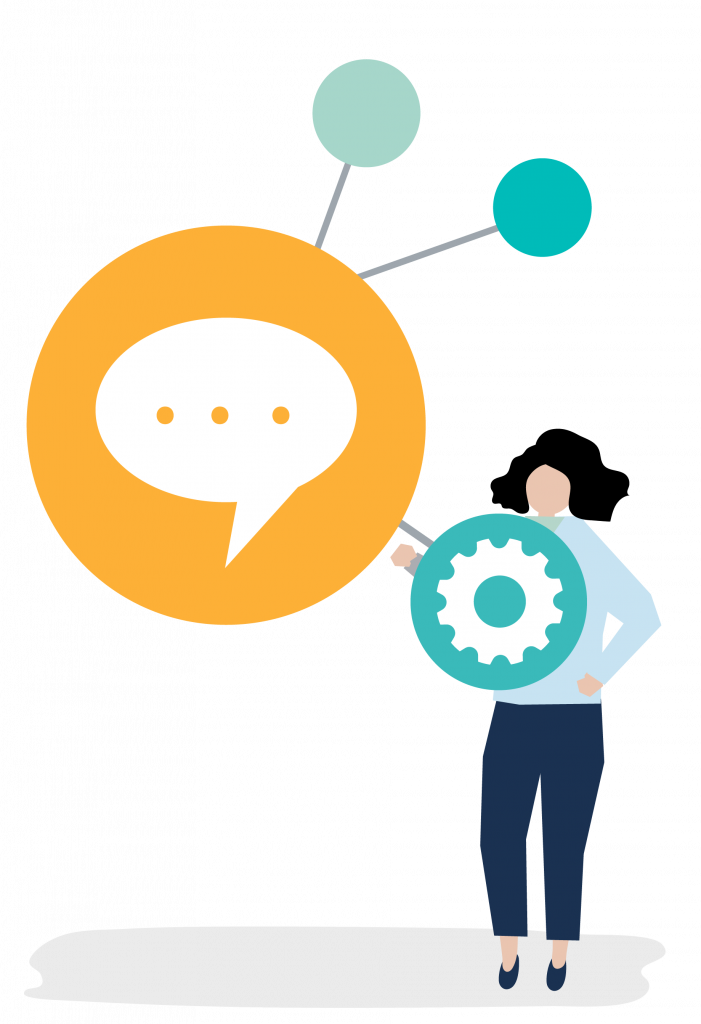
Rest Professional
Sending from Rest Professional
SMS integration enables sending to tenants, owners and suppliers, with all SMS communication logged in the Actions and Conversations Diary.
Send single messages instantaneously from the tenant/owner card or use the Print Letters/Mail Merge function to send bulk mail merge SMS to tenants for detailed arrears and other notifications.
Elect to enable SMS replies to allow recipients to respond to your messages – replies are received via email and logged in your SMS online Web Inbox.
With the enhanced SMS integration – schedule messages for a later date and time, dynamically set replies ON/OFF at the time of sending, send multi-part messages, see message delivery statuses, preview mail merge SMS before you send, and direct access to your SMS Online Portal from Rest Professional and more.

Why use SMS for business?
Did you know that 82% of text messages are read within 5 minutes, whereas only 17.8% of bulk emails are ever read? That’s a big difference, and a big reason SMS should form a key part of your communication strategy.
Enhanced SMS Integration
Configure SMS for Rest Professional
To start sending using the SMS Enhanced integration, you’ll need to configure your user settings in your Rest Professional first. Setup is simple and does not require anyone to exit the database, however, it will need to be completed by a user with administrative access level. It will only take a minute before you’re ready to start sending.
The below instructions apply to Rest Professional version 14 and above.
Step by Step Configuration
1. Navigate to Other > Utilities > Company Details
2. Click on the Third Party Tab.
3. Click on Rockend SMS from the list and make sure the checkbox is ticked. The line will then highlight blue. Then click Configure.
4. Next to your name in the list you will need to copy and paste your Access Token and Token ID provided to you in your Rockend SMS Welcome email, into the corresponding fields.
NOTE: To resend your Rockend SMS Welcome email, click the login button on the header menu and use the “Lost Password” link to have your details resent via email.
5. Click OK to Save.
6. To add the Access Token and Token Id of the remaining users, click Configure the open the RockendSMS configuration window then Synchronise .
7. Once synchronisation is complete, click Save
When User Configuration and Rockend SMS Third Party Configuration are completed successfully, registered users will be ready to use Rockend SMS Enhanced Integration.
NOTE: If you disable Rockend SMS Third Party Configuration, you will need to configure your SMS integration again starting from step 1 of the above instructions.
View Rest Professional SMS Setup and User Guide