Strata Master
Sending from Strata Master
Enhanced SMS in Strata Master – a powerful feature that can help improve your customer service through SMS. All SMS sent via the integration are logged to ensure accountability and auditability, with sophisticated reporting also available from your SMS Online Platform.
The SMS integration within Strata Master will enable you to:
- Use dynamic message templates with the ability to add merge fields to your SMS
- View a history of messages sent and received for each Strata Master contact
- Schedule the delivery of messages for a later time/date
- Manage an Opt-Out list of contacts who do not wish to receive SMS messages
- View a log of all Messages sent within Strata Master for auditing
- Send SMS to contractors to follow up on Work Orders
- Send a reminder SMS to owners when printing debt recovery notices
- Send a reminder SMS to owners regarding upcoming meetings
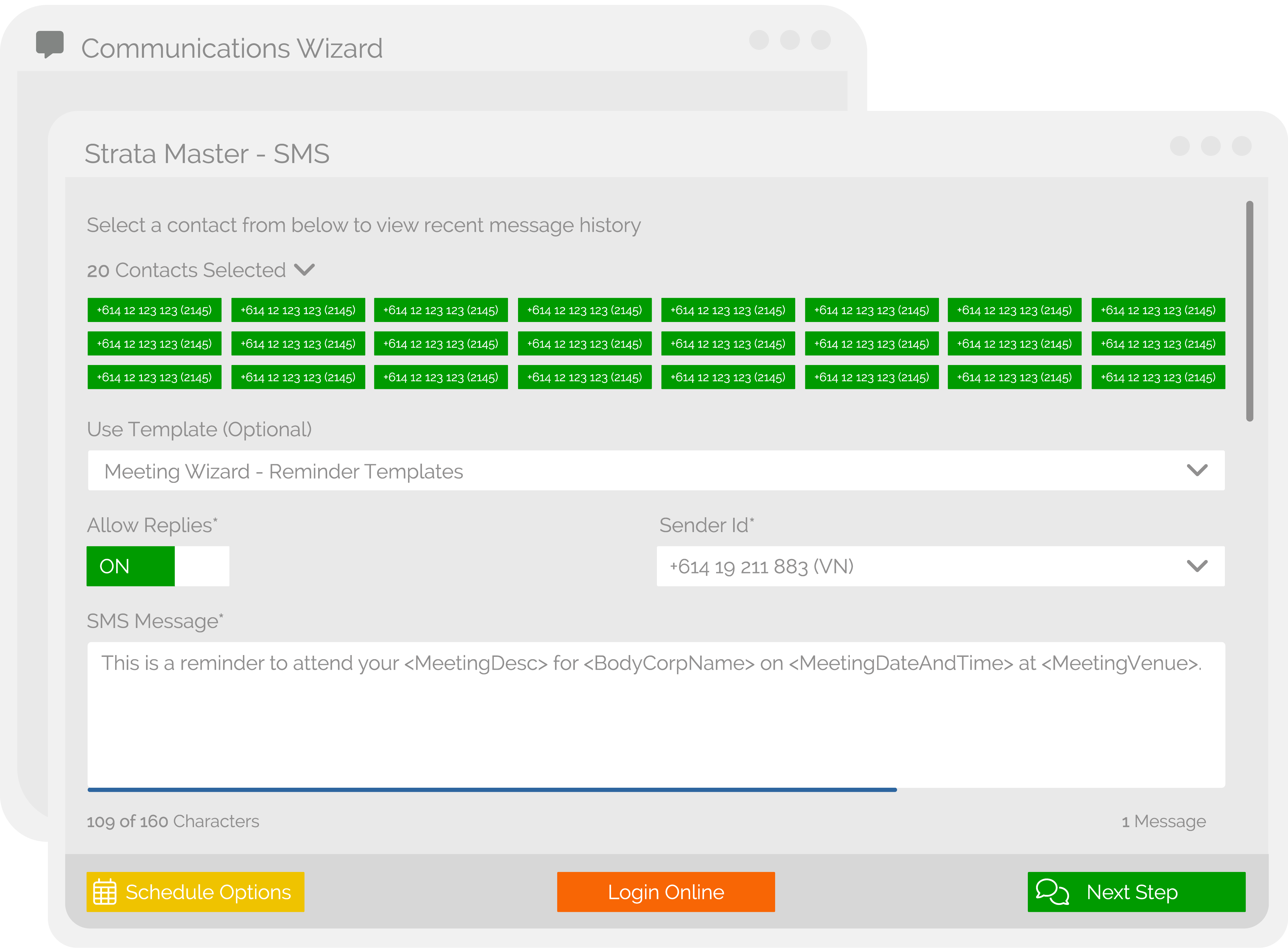
Send SMS from the following screens:
- Owner Screen
- Original Owner
- Tenant
- Agent
- Notice Contact
- Levy Contact
- Creditors
Send Bulk SMS to:
- Owners
- Tenants
- Agents
- Residents
- Committee Members
- Notice Contact
- Levy Contacts
Why use SMS for business?
Did you know that 82% of text messages are read within 5 minutes, whereas only 17.8% of bulk emails are ever read? That’s a big difference, and a big reason SMS should form a key part of your communication strategy.
Enhanced SMS Integration
Configure SMS for Strata Master
To start sending using the SMS Enhanced integration, you’ll need to configure your user settings in your Strata Master first. Setup is simple and does not require anyone to exit the database, however it will need to be completed by a user with an access level of Configuration > Write. It will only take a minute before you’re ready to start sending.
The below instructions apply to Strata Master version 12 and above.
Step by Step Configuration
1. Navigate to Configure > Third-Party Service
2. Enable Edit Mode, check the box labelled Rockend SMS Online and click Save.
3. Double click on Rockend SMS Online from the list. A list of Strata Master users will appear on the Rockend SMS Configuration screen
4. Select yourself or staff member from the list to reveal Access Token and Token ID area at the bottom of the screen – enable Edit Mode to populate these details.
5. Tick the checkbox next to your name, then copy and paste your Access Token and Token ID provided to you in your Rockend SMS Welcome email, into the corresponding fields, then click Save.
NOTE: To resend your Rockend SMS Welcome email, click the login button on the header menu and use the “Lost Password” link to have your details resent via email.
6. To complete setup for other users, select yourself from the list and enable Edit Mode.
7. Import the remaining user’s settings by selecting the “double arrow” button. Access Token and Token ID details for each user with an email address registered with Rockend SMS, will populate automatically during synchronisation.
NOTE: Be sure to tick the checkbox next to each user’s name. If user details do not populate, ensure user email addresses are correctly registered in their Strata Master user profile and have been registered for SMS with Edgility – to register a user on your account click here.
8. Once prompted that synchronisation is complete, click Save
When User Configuration and Rockend SMS Third Party Configuration are completed successfully, registered users will be ready to use Rockend SMS Enhanced Integration.
NOTE: If you disable Rockend SMS Third Party Configuration, you will need to configure your SMS integration again starting from step 1 of the above instructions.
View Strata Master SMS Setup and User Guide

